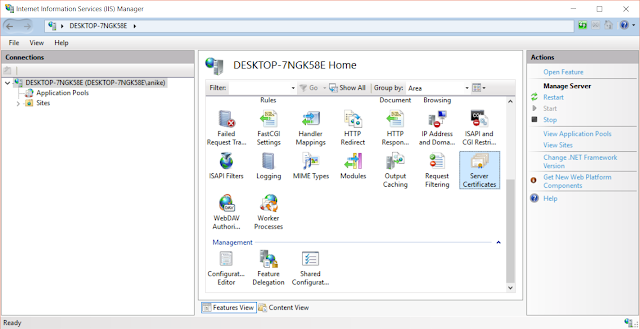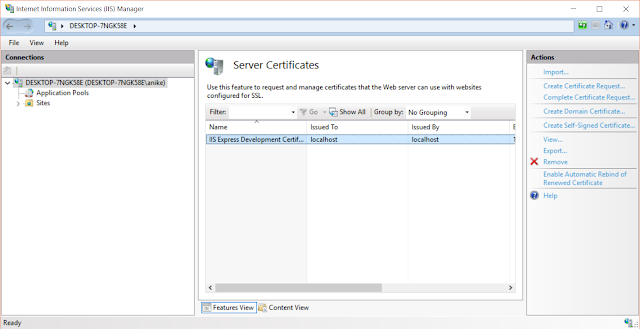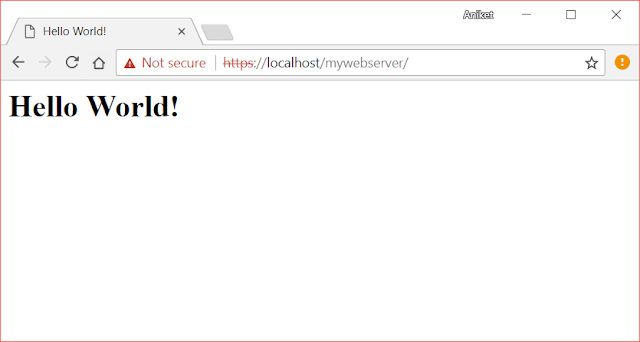Background
Windows provides Internet information service (IIS) to host your local applications on your windows machine. You need to enable IIS from "Turn Windows features on or off".
Once you have done that you can add an application to it and get started. I have created a youtube video to demo the same -
This video shows how to set up a simple website on IIS and also add https support. I am also going to show how to add https support part in this post.
How To Set Up an HTTPS Service in IIS
First, make sure you have self-signed certificate generated in your IIS manager. To do that go to "Server certificates" in your machine home node inside your IIS manager -
Next, double-click the "Server Certificates" section and make sure a self-signed certificate exists.
If no certs exist for localhost go ahead and create one using "Create self-signed Certificate".
Once you have the certificate go to Sites in the navigation panel on the left and click on Default website under sites.
Next, click on "Bindings" in the section on the right and add https binding. Make sure you select correct SSL certificate in the process that we create in previous steps.
Once you are done just click ok and you should have https binding set for your website.
Now you can open your website with https protocol.